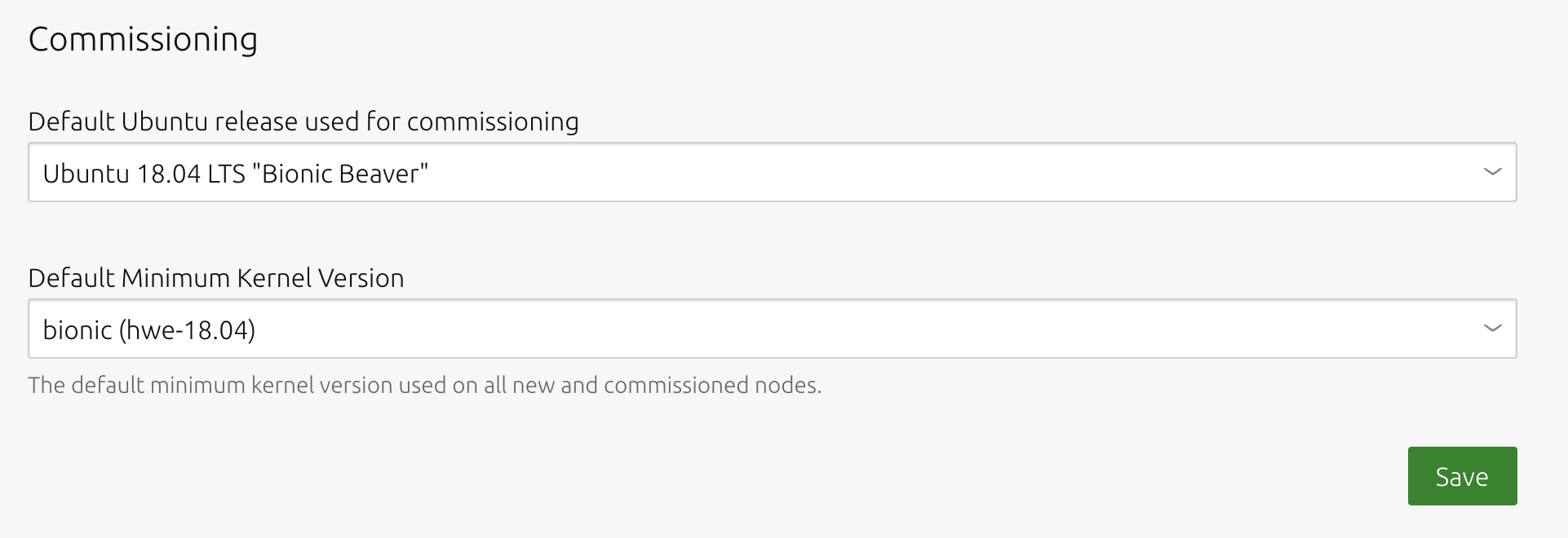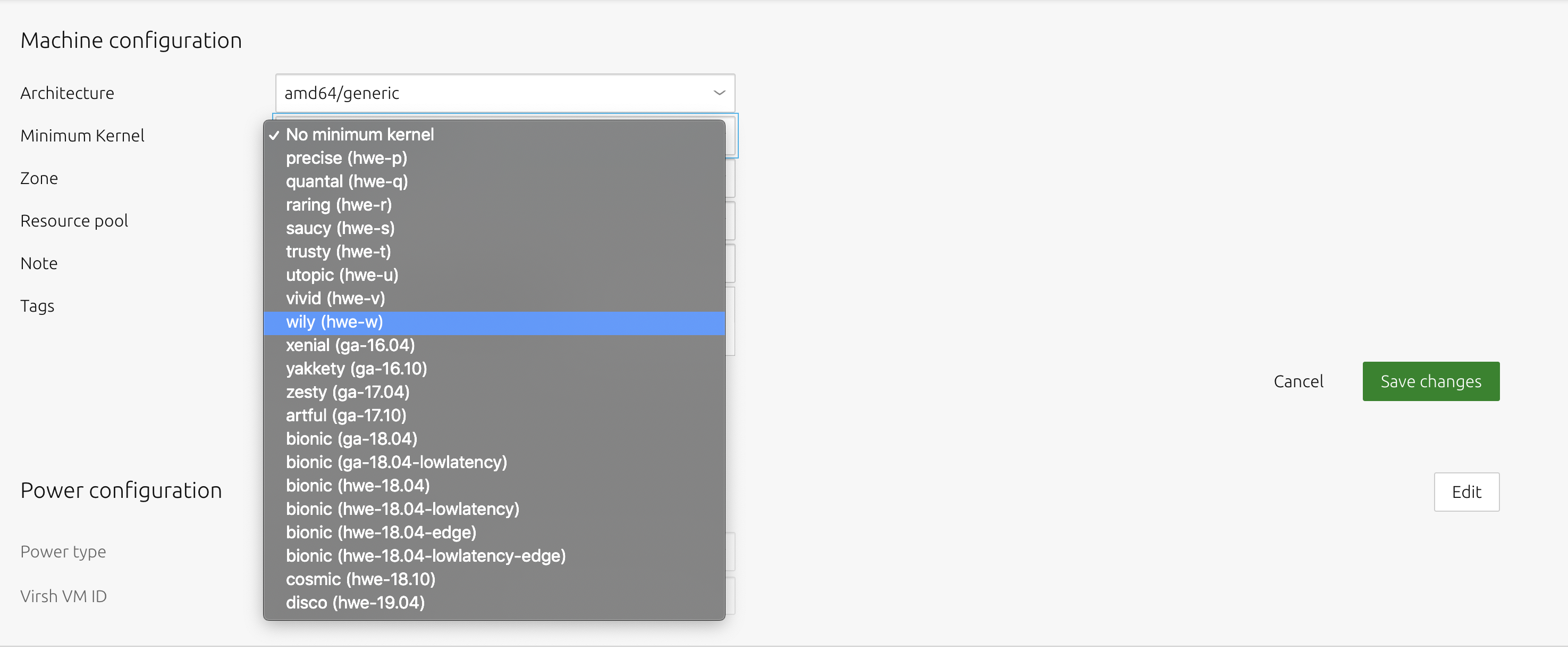About Ubuntu kernels
MAAS supports four types of kernels for its Ubuntu machines:
- General availability kernels
- Hardware enablement kernels
- Hardware enablement kernels (pre-release)
- Low latency kernels
About general availability kernels
The general availability (GA) kernel is based on the generic kernel that ships with a new Ubuntu version. Subsequent fixes are applied regularly by the ‘stable’ stream used when setting up the global image source for MAAS.
MAAS denotes a GA kernel like this:
ga-<version>: The GA kernel reflects the major kernel version of the shipped Ubuntu release. For example, ‘ga-16.04’ is based on the ‘generic’ 4.4 Ubuntu kernel. As per Ubuntu policy, a GA kernel will never have its major version upgraded until the underlying release is upgraded.
About hardware enablement kernels
New hardware gets released all the time. If an Ubuntu host runs an older kernel, it’s unlikely that MAAS can support the hardware. Canonical does make every effort to back-port more recent kernels enabling more hardware. The acronym HWE stands for “Hardware Enablement.”
You also gain kernel improvements and new features when installing an HWE kernel.
There is the notion of an HWE stack, which refers to the window manager and kernel when the Ubuntu host is running a desktop environment. HWE stacks do not apply to MAAS since machines are provisioned strictly as non-graphical servers.
Note that these back-ported/HWE kernels are only available for LTS releases (e.g. Trusty, Xenial, etc.). For example, the first available HWE kernel for Ubuntu 16.04 LTS (Xenial) will be the GA kernel from Ubuntu 16.10 (Yakkety).
Before MAAS 2.1 on Xenial, HWE kernels are referred to by the notation hwe-<release letter>. So, to install the Yakkety HWE kernel on Xenial, the hwe-y kernel is used. By default, when using the web UI, MAAS imports all available HWE kernels along with its generic boot images. So if you are importing Trusty images, then the following HWE kernels are included: hwe-u, hwe-v, hwe-w, hwe-x (presuming the Xenial HWE kernel is available).
In MAAS 2.1, starting with Xenial kernels, the notation has changed. The following is used to refer to the latest HWE kernel available for Xenial: hwe-16.04.
See LTS Enablement Stack (Ubuntu wiki) for the latest information on HWE.
About pre-release hardware enablement kernels
The pre-release HWE kernel is known as the edge HWE kernel.
MAAS denotes the edge kernel like this: hwe-<version>-edge.
So ‘hwe-16.04’ is considered older than ‘hwe-16.04-edge’.
See Rolling LTS Enablement Stack (Ubuntu wiki) for more information.
About low latency kernels
The low-latency kernel is based on the GA kernel, but uses a more aggressive configuration to reduce latency. It is categorised as a soft real-time kernel. For more information, see Criteria for real-time computing (Wikipedia).
MAAS denotes a low latency kernel in three ways:
-
hwe-x-lowlatency: the Xenial low latency HWE kernel for Trusty -
ga-16.04-lowlatency: the low latency GA kernel for Xenial -
hwe-16.04-lowlatency: the low latency HWE kernel for Xenial
About choosing a kernel
The kernel installed on a machine during deployment is, by default, the Ubuntu release’s native kernel (GA). However, it is possible to tell MAAS to use a different kernel. Via the Web UI, MAAS can help you choose one of these kernels. There are three different contexts for your choice:
- globally (default minimum enlistment and commissioning kernel)
- per machine (minimum deploy kernel)
- per machine during deployment (specific deploy kernel)
How to set a default minimum kernel for enlistment and commissioning
To set the default minimum enlistment and commissioning kernel (based on Ubuntu release: GA kernel) for all machines visit the ‘General’ tab of the ‘Settings’ page and select a kernel in the ‘Default Minimum Kernel Version’ field of the Commissioning section. Don’t forget to click ‘Save’.
How to set a minimum deployment kernel for a machine
To set the minimum deploy kernel on a machine basis, click on a machine from the ‘Machines’ page of the web UI and switch to its ‘Configuration’ page. Click ‘Edit’ in the ‘Machine configuration’ section, select a kernel in the ‘Minimum Kernel’ field followed by ‘Save changes’.
How to set a specific kernel during machine deployment
To set a specific kernel during deployment, select a machine from the ‘Machines’ page and choose ‘Deploy’ under ‘Take action’. Then choose a kernel from the (third) kernel field. Hit ‘Deploy machine’ to initiate the deployment.
MAAS verifies that the specified kernel is available for the given Ubuntu release (series) before deploying the machine.